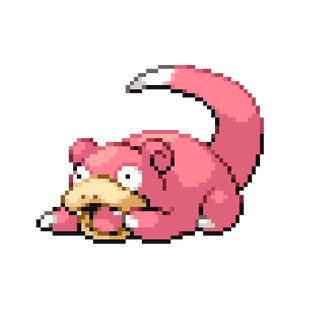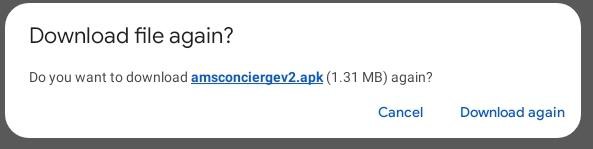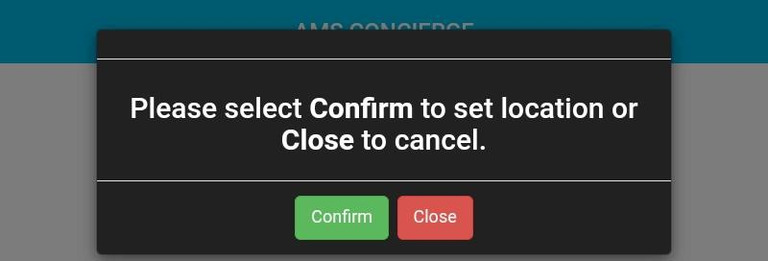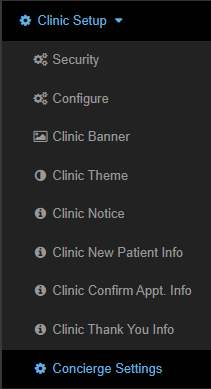Appearance
How to - Setup a Concierge tablet on AutoMed
EARLY PORTThis guide will guide you through the process of configuring the Concierge feature on your Clinic Tablet.
On your tablet
1
Open a web browser and enter the following link:
This will download an .apk file to install directly onto the tablet.

3
Open the App and enter your registration email
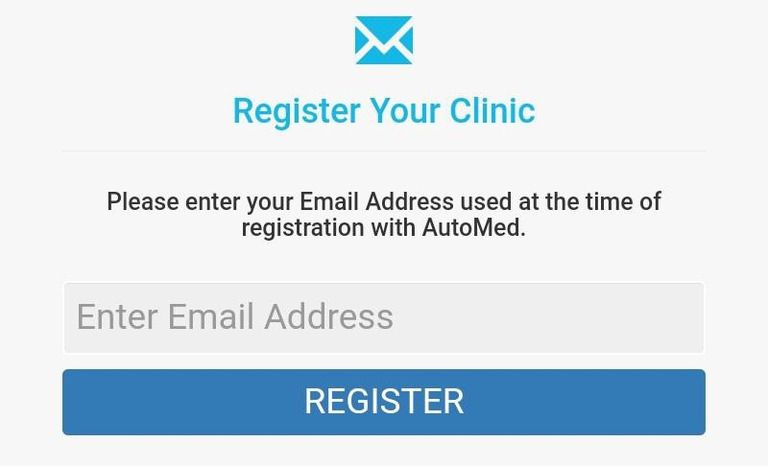
ALERT
Call AutoMed for this email - it's not the site's current registered email.
(03) 8345 9600
Obtaining your Concierge PIN
3
You’ll see your Concierge Pin
Once you’ve entered your pin on the tablet, you’ll need to finish the set-up in the Concierge settings in your AutoMed Dashboard.
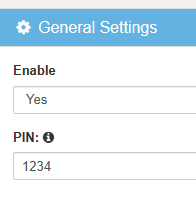
After you have entered your pin, you’ll see an IP Address.
Remember this IP Address
WARNING
You’ll see Access denied if you have done it successfully, this will be removed once setup is complete.
Adding Tablet as a Device
6
Click submit
INFO
Refresh the App on the tablet at after the above steps have been completed. You’ll now see that concierge will be active on your tablet
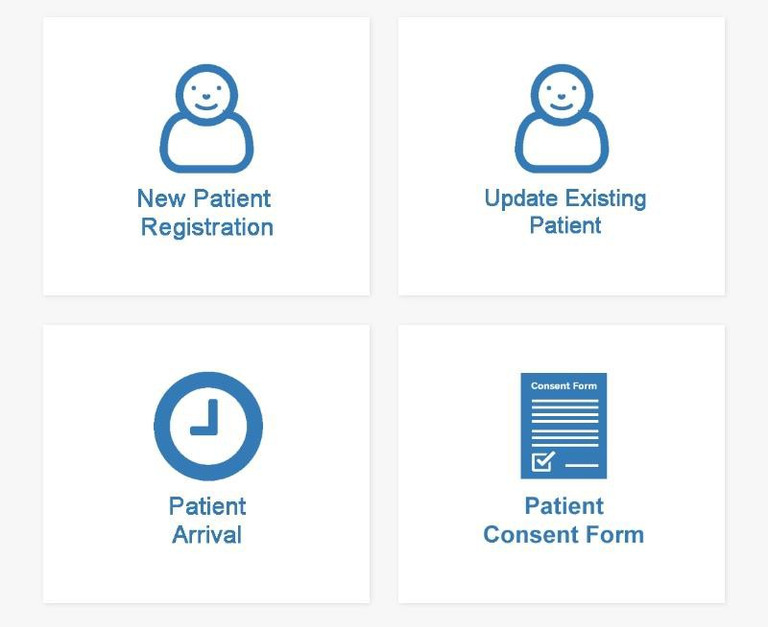
TIP
You can set up multiple tablets for your clinic