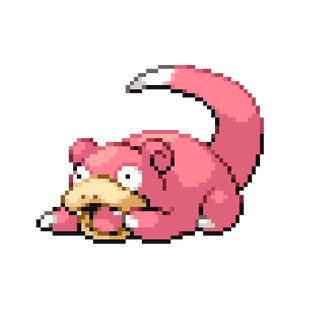Appearance
Setting up a user on Wireguard to access HQ via VPN
EARLY PORTPlease reach out to Neil for any questions regarding this guide.
4
Add New User
-first name -last name
INFO
e.g. hadrian.lee for Hadrian Lee. - follow the email naming convention.
7
Take note of the client's assigned IP
INFO
This will be useful later e.g. hadrian.lee’s user is 192.168.101.11
9
Edit the allowed IPs section to reflect the screenshot below
INFO
Change the IP in range 192.168.101.0/32 to the noted IP in step 7 above. E.g. if the noted IP is 192.168.101.11 the IP needs to be entered into the string as 192.168.101.11/32 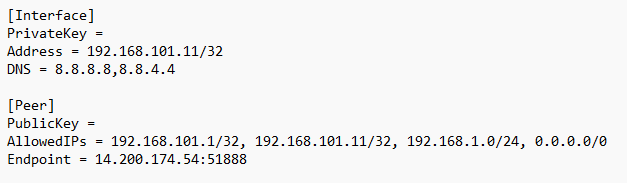
10
Leave all other fields the same
(I have removed the public and private keys for this case - leave them as they are)
11
Save and rename the file to the username
In this case, I would store this as SC-GS-hadrian.lee.conf
12
Store Config File in Support Centre NAS Drive
Storage location: New_IT/Wireguard Configs for George St/