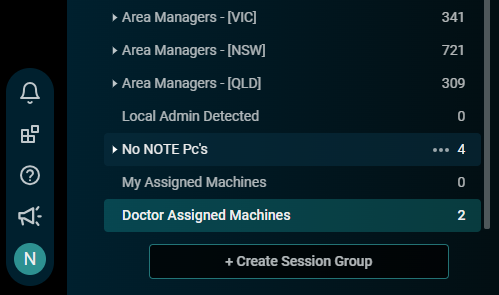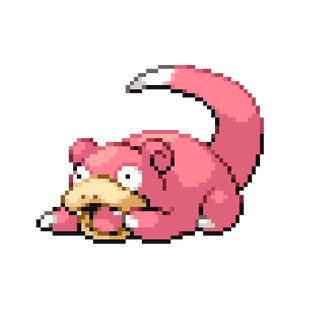Appearance
Grant Remote Access to Doctors
PART 1 - Create the user
6
Fill in the details
- Username: [Firstname].[Lastname]
- Password: Minimum of 8 Characters
TIP
Force password change at next login - should be ticked!
- Email: Work/Personal
- OTP: Email
- Display Name: Dr Full Name
- Role: Remote Workforce
7
Save the user
FILL IN THE SHEET
- Please fill in the required details into this sheet for tracking an auditing purposes.
PART 2 - Assign the user
3
Have the doctor log into Screenconnect and test
Provide these 2 visual/interactive guides for the doctor to follow:
FOR YOUR INTERNAL REFERENCE
All PC's assigned to doctor's and others will be shown in a "Doctor Assigned Machines" group for us to manage and review.