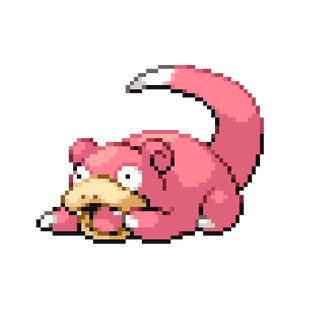Appearance
Self Check-in FAQ
EARLY PORTWhere can I see my clinic's Check-in History?
1. Login to the dashboard
2. Once logged in, you'll find statistics displayed at the top of the dashboard
- Patients currently in the waiting room (or with the doctor)
- Total number of patient check-ins for the day
- Remaining appointments for the day
- Any alerts or warnings regarding appointments
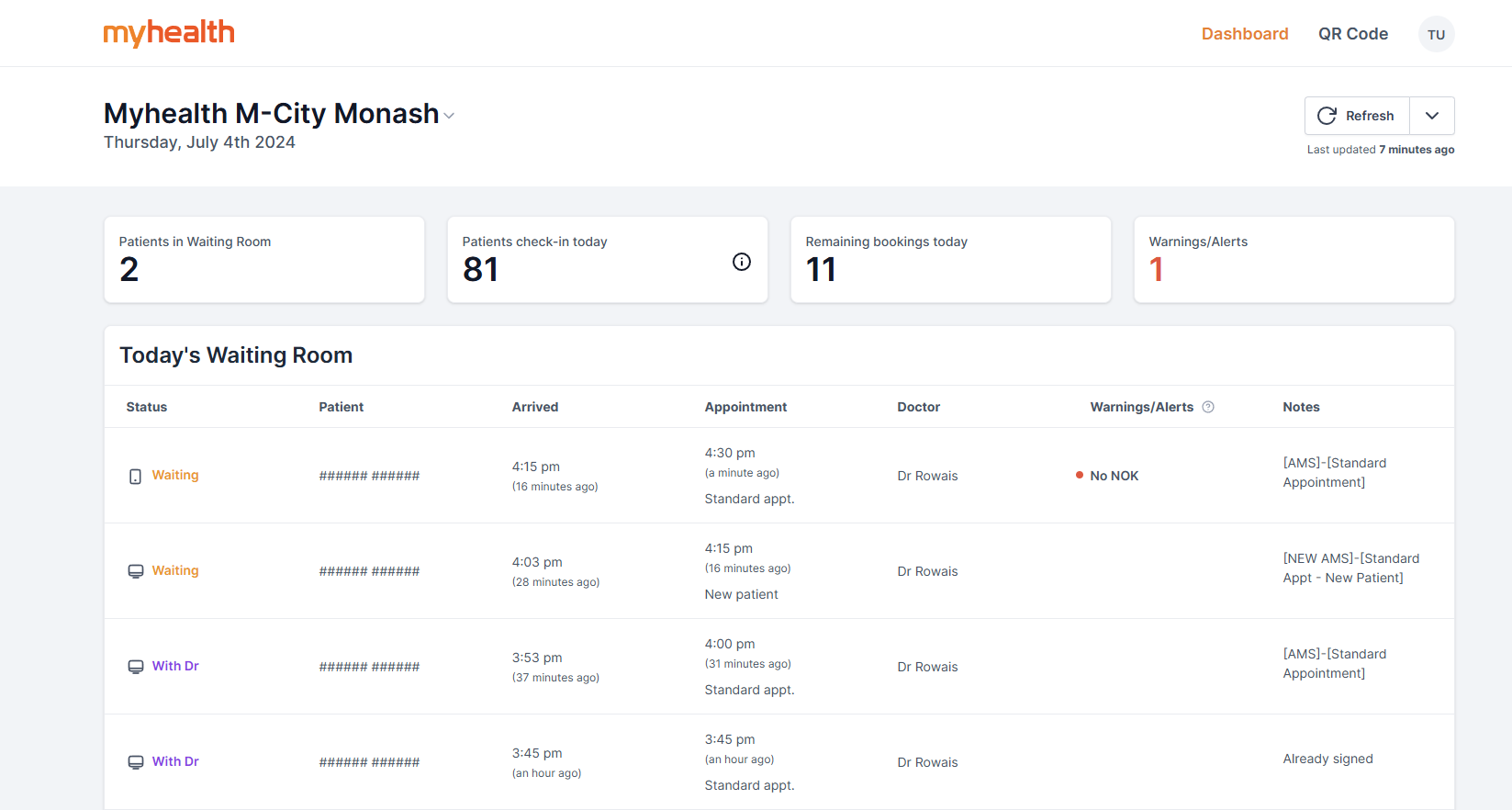
3. The Self Check-In Activity log records all check-in attempts at your clinic
This is located at the bottom of the page
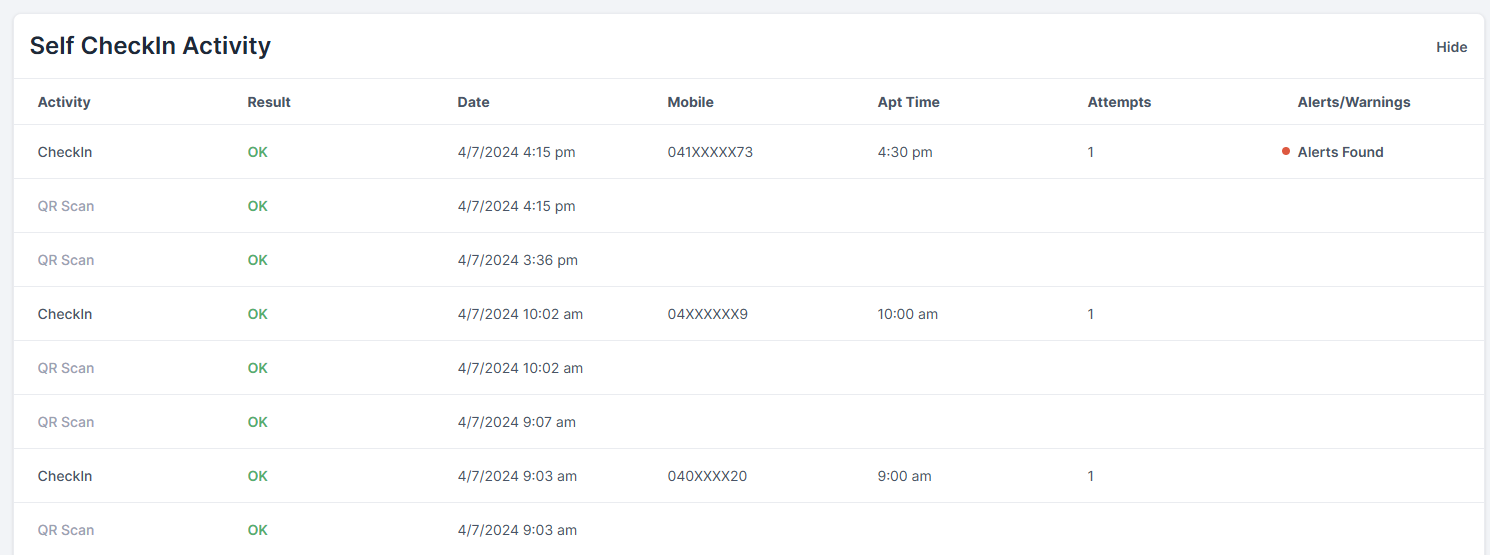
Can walk-in patients check-in?
No, walk-in patients cannot check-in using the Self Check-in solution QR code. If a walk-in patient attempts to scan the QR code, they will be prompted to see the front desk receptionist instead.
What happens if a patient checks-in late?
Patients can check in within a 60-minute timeframe preceding their scheduled appointment time. If a patient attempts to check-in after the 60 minute timeframe has elapsed, they will receive a message stating:
"Unfortunately, we're unable to check you in."
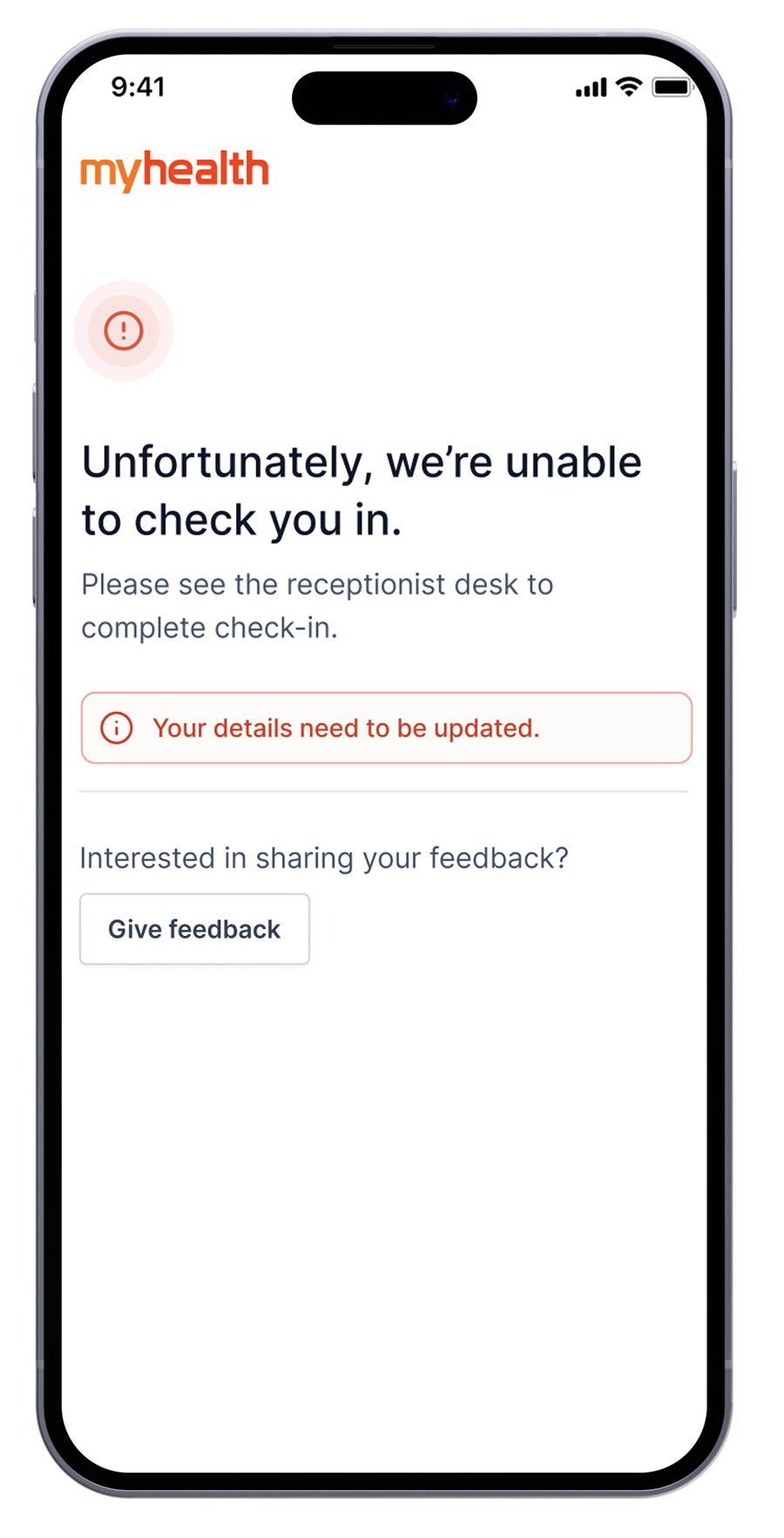
What happens if a patient has simultaneous bookings?
If a patient has simultaneous bookings, all appointments will be checked in at the same time, unless there are more than three bookings.
In instances where multiple patients, who share the same mobile number (e.g., family members), attempt to check in for simultaneous appointments, the self-check-in process will fail and they will receive a message stating:
"Unfortunately, we're unable to check you in."
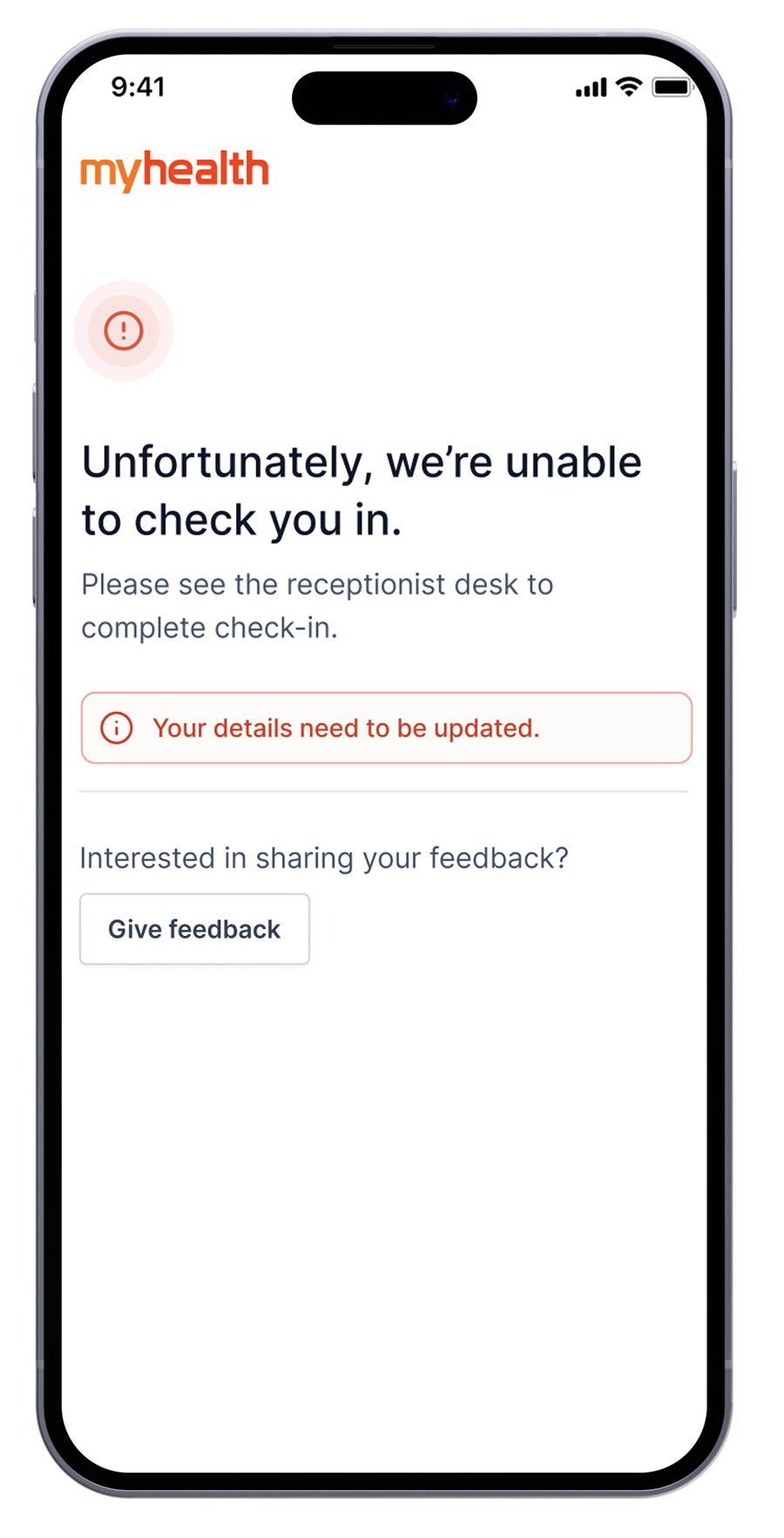
What does each Check-in status mean?
The Check-in status is synchronised with the Best Practice appointment book in real time. The Check-in status are:
1 - Waiting: This status indicates that the patient has successfully checked in and is currently waiting for their appointment.
2 - With Doctor: This status indicates that the patient has been called into the consultation room and is currently with their doctor.
Patients who have moved past the "With Doctor" status and are in the "Billing" or "Complete" status will no longer appear in the waiting room section of the dashboard.
What do the Warning/Alert statuses mean?
The Warning/Alert statuses serve as important notifications that require attention. There are 2 different types of status.
1 - Waiting Warnings prompt the receptionist to review and update specific patient details on their file.
Examples include:
- No IHI on file
- Medicare
2 - Alerts (To Action) Alerts such as outstanding invoices, missing D/O/B, or other details that require immediate action from the receptionist staff.
Examples include:
- No DOB on file
- No Emergency contact
- No NOK (Next Of Kin)
- Debt outstanding ($X.XX) outstanding on this patient account!
Checking your Check-in stats? NEW
Through the dashboard you can monitor your clinic's performance on how many patient's are self checking-in over the past 3 weeks, to do this you'll navigate to your and click on the little information icon in the "Patients check-in today"
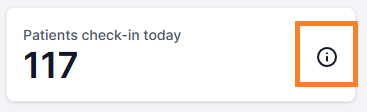
This will allow the stats graph to pop up and show you this week, last week and 3 weeks ago.
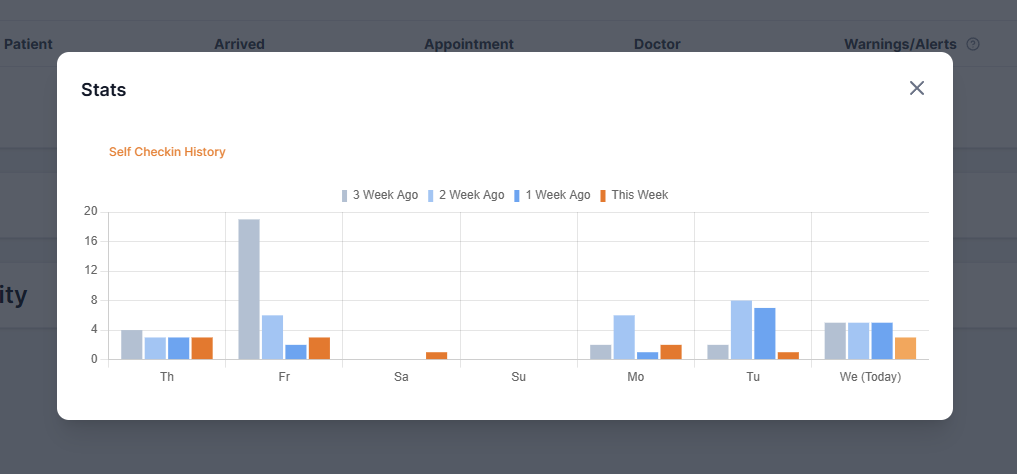
You can hover over any bar graph and it'll show the total number of check in's.