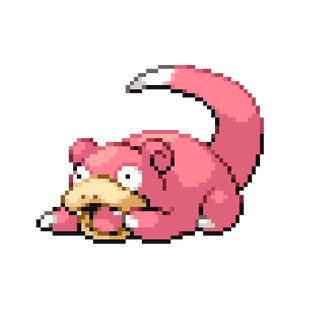Appearance
Managing Dynamic Area Managers Groups
NOTE
Area Managers are assigned a role to their respective states
- Area Managers - [VIC]
- Area Managers - [QLD]
- Area Managers - [NSW]
Doing this will grant Area Managers the permissions to view their respective state on the access tab.
The guide below shows how to allocate a site to the correct state for the dynamic group to display.
WARNING
Forgetting to do this will mean all Area Managers of that state will be unable to view that clinic.
6
Input the State the clinic is located in
NOTE
You are required to fill in the complete state, no abbreviations, case sensitive.