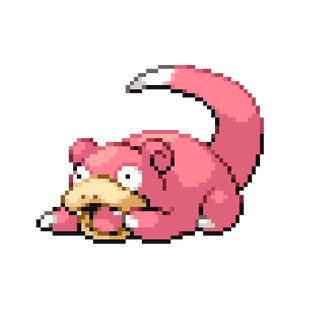Appearance
How to - Integrate a Tyro machine with Tyro Terminal Adapater (TTA)
Please note the common abbreviation within this guide is (TTA) which is Tyro Terminal Adapter.
1
Open the TTA program
Information how to find the program
OPTION 1 Navigate to the folder - C:\Program Files (x86)\Tyro\Tyro Terminal Adapter` and open "Configuration.exe"
OPTION 2
I. Click on the Windows icon either in the bottom left hand corner of your computer screen or in the middle.
II. Type “Control Panel” and open the program from the search results.
III. There should be a list of programs installed on the computer in alphabetical order, with the Tyro Terminal Adapter on that list.
INFO
You may need to change the view options in the top right corner of the Control Panel window to large icons.
2
On your Tyro EFTPOS machine, navigate to the Pair with POS menu
Information on how to find the POS menu on your machine
I. Press the Menu button
II. Select Configuration and enter your admin password
If you don’t know this press "Help" on the machine and it will prompt you through the process to recover your password.
III. Select Integrated EFTPOS
IV. Select Pair with POS
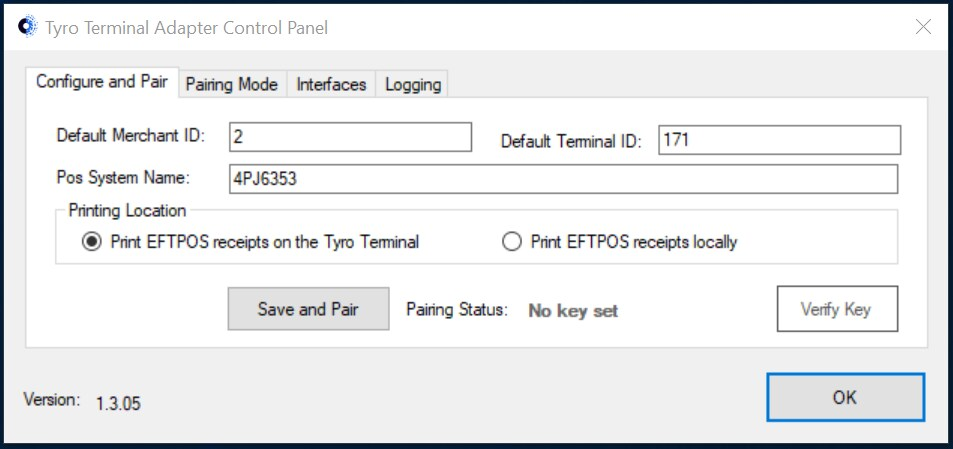
STOP AND CHECK
On the TTA make sure the Default Merchant ID and Default Terminal ID fields match with what is showing on the Pair with POS screen.
3
Open the BP Tyro.exe
How to find and run the program
I. File Path: C:\Program Files\Best Practice Software\BPS\Tyro setup.EXE
II.Run file with Admin rights
III.Tick both boxes
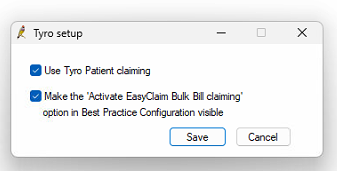
IIII.Save and test with site
Outcome
Once you have succesfully paired the EFTPOS machine with the TTA you can trial a test billing to make sure the pairing has been completed. You should notice the billing amount appear on the tyro as it normally would. If unsuccessful please contact the I.T department for further troubleshooting.