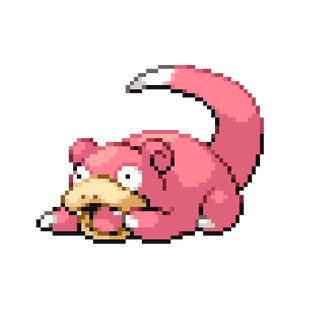Appearance
iDRAC 8 Configuration
EARLY PORT2
Connect to the iDRAC in a web browser
INFO
If no credentials are stored for the iDRAC in kee, use the default.
Don't know the default?
md
Riddle:
I’m the base of a tree and the base of all things.
A little boy with a stuffed tiger is close to my heart.
What are my two names?5
Scroll down to the below section and fill out the details as shown
INFO
Credentials in Kee for it.notifications email
TIP
Configure and apply the SMTP server settings before attempting a test email
8
Enable email alerts for the below list
TIP
Some items may appear multiple times - these are being reported from multiple sources:
Open me for all alerts to toggle on
- Battery Event
- CMC / Management Module
- Proc Absent/ Processor Absent
- Hardware Config
- Memory
- PCI Device
- Physical Disk
- BIOS POST
- Power Supply
- PSU Absent
- System Event Log
- System Info
- Temperature
- Temperature Statistics
- Battery Event
- Storage Controller
- Storage Enclosure
- Physical Disk
- Power Supply
- Security Event
- Storage
- Virtual Disk
- Software Config
13
Scroll to the bottom > Enter the sites name (or similar unique identifier) in the Data Center Name field
Success
You have successfully setup iDRAC 8.