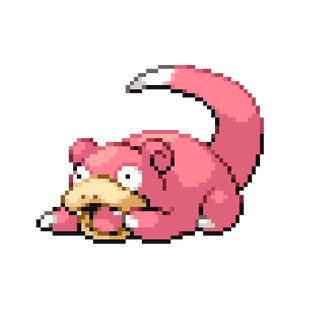Appearance
iDRAC 9 Configuration
EARLY PORT2
Connect to the iDRAC in a web browser
INFO
If no credentials are stored for the iDRAC in kee, use the default.
Don't know the default?
md
Riddle:
I’m the base of a tree and the base of all things.
A little boy with a stuffed tiger is close to my heart.
What are my two names?5
Fill out the settings as below
NOTE
Some boxes have been expanded for visibility
INFO
Account details are available in KeeWeb
7
Enter the alert destination(s)
INFO
it.notifications will forward to helpdesk, avoiding zendesk filtering.
TIP
Apply the changes, then send a test email
Success
You have successfully setup iDRAC 9.